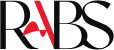The essential parts of home theatre systems are AV receivers, and AV receiver troubleshooting can help address frequent problems with audio and video.
Before transmitting audio and video signals to your speakers or TV, it amplifies and processes signals from a variety of sources, including a TV, Blu-ray player, gaming console, and streaming devices. It’s critical to comprehend AV receivers and the reasons you need one. Purchasing an AV receiver or amplifier is advantageous because of the many advantages it provides.
A built-in amplifier in an AV receiver may power your speakers, improving the sound quality. They save difficulty and simplify connections by using a single cable to connect several devices to your TV and speakers. With their many capabilities, including support for many audio and video formats, Bluetooth, Wi-Fi, voice control, and more, AV receivers also improve the home theatre experience. Additionally, room correction is a feature that AV receivers offer, allowing you to adjust your audio to fit a particular space.
But because they are intricate audio-video equipment, AV receivers can have a number of problems. These are a few typical AV receiver issues, along with some advice on how to troubleshoot them:
Absent Power
- Examine the Power Source: Make sure that the receiver is connected to a functional power source. You could make sure the power line is firmly attached and try using a different outlet for AV receiver issues. and
Problems with Remote Control:
- Examine the batteries: Make sure the batteries are placed correctly and replace them if the remote isn’t working.
- Obstructions: Ensure that there are no obstructions between the remote and the AV equipment. You must clean the remote’s infrared transmitter and receiver for successful AV receiver issues and troubleshooting.
- Reset the Remote: Resetting some remote controls may be necessary. To find out how to reset the remote control, go to the receiver’s handbook.
Problems with Bluetooth or network connectivity:
- Update Firmware: Verify that the firmware on the receiver is current. Firmware updates can help fix some problems. Incompatible program and strange behaviour may result from out-dated firmware. For information on firmware updates for your AV devices, see the manufacturer’s website. Updating the firmware, which can frequently fix a variety of performance problems, requires close attention to the instructions for reliable AV troubleshooting and fixing AV receiver issues.
- Reconnect Bluetooth gadgets: Unplug and reinstall your Bluetooth-enabled gadgets. Make sure the Bluetooth input on the receiver is set to the correct one.
Issues with Audio/Video Sync:
- Modify Audio Delay: In order to sync audio and video, some AV receivers allow you to modify the audio delay and fine-tune the synchronization. Examine the receiver’s settings to make changes to the lip sync or audio delay for AV troubleshooting.
Speaker Safe Mode:
- Look for Short Circuits: If the receiver enters protection mode, look for loose strands or short circuits in the speaker cables. To find the malfunctioning speaker or cable, disconnect each speaker one at a time.
Certain Channels Don’t Play Sound:
- Examine Speaker Wiring: Examine the impacted speakers’ wiring. To find out if the problem is with the receiver or the speaker, switch speakers or cables.
Absence of audio or low-volume troubleshooting
- Check Speaker Connections: Make sure the receiver and speakers are connected to all speaker wires correctly. Verify again that there are no frayed wires or loose connections.
- Speaker Configurations: Make sure that the right speaker configuration—size, distance, and crossover—is chosen by checking the receiver’s speaker settings.
Overheating Troubleshooting
- Check Ventilation: Verify that the receiver has adequate ventilation by checking the ventilation. To increase airflow, remove anything that is obstructing the vents and think about adding a fan. Clean dust from vents and ensure there is sufficient airflow. You may consider using cooling fans or placing devices on cooling pads to prevent overheating.
- Diminish Volume or Power Output Issues: Excessive power output or high volumes might cause overheating. Either turn down the volume or think about applying an outside cooling solution.
Insufficient or low-quality video issues
- Verify Your Video Connections: Check for a safe connection on HDMI, component, or other video cables. If you notice any damaged cables, replace them.
- Selection of Input: Verify that the appropriate input source for the receiver is selected for your video device, like a Blu-ray player or gaming console.
- Resolutions: Make sure the resolutions on your TV and the video source are the same. Adjust the focus, zoom, and keystone settings if you’re using a projector.
Factory Reset:
- Try a Factory Reset: If all else fails, think about giving the AV receiver a factory reset. For information on how to return the receiver to its original settings, consult the user manual.
To learn more about the proper techniques and advice for troubleshooting your AV receiver issues, always refer to the user manual that came with it. It is recommended to seek professional repair services or get in touch with the manufacturer’s customer support for assistance if problems continue and the receiver is still covered under warranty.